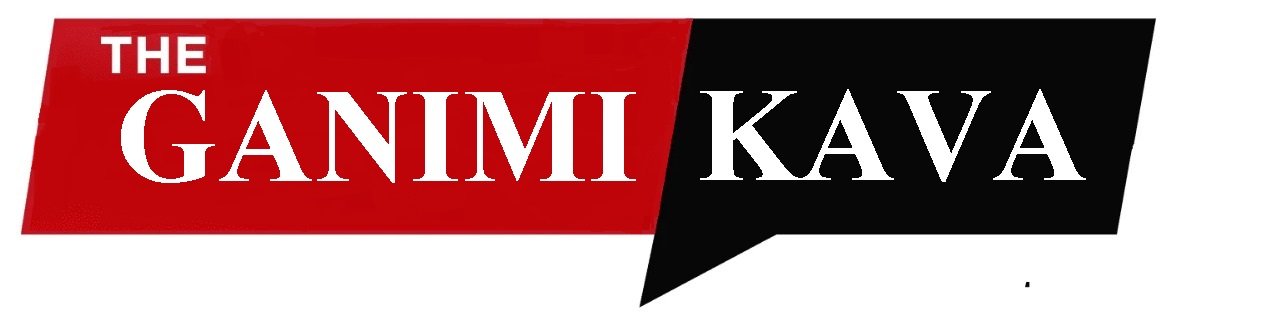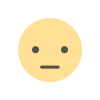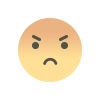Waziper Setting
Waziper Setting

Waziper Setting
Settings / General
Website info
- Website title: Site title.
- Website description: Site description
- Website keyword: Site keywords

Change logo for script
You can change your logo and favicon from this section.
- Website favicon: Site favicon.
- Website logo mark: Site logo mark
- Website logo color: Site logo color
- Website logo light: Site logo light
- Website logo black: Site logo black
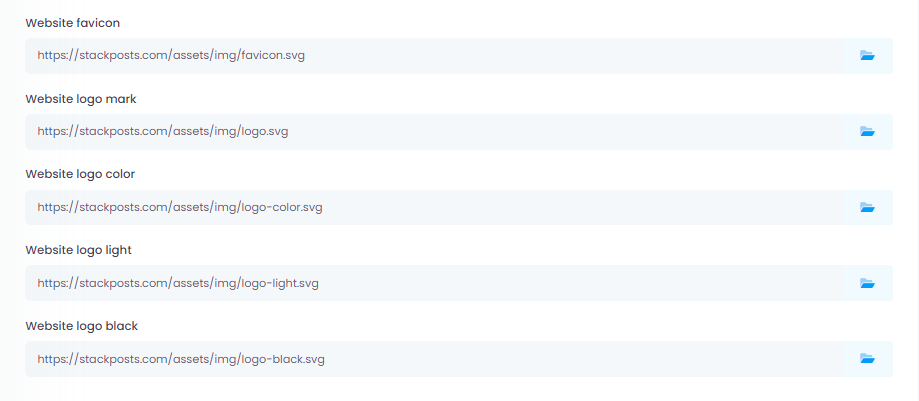
Change Date and Time Formats
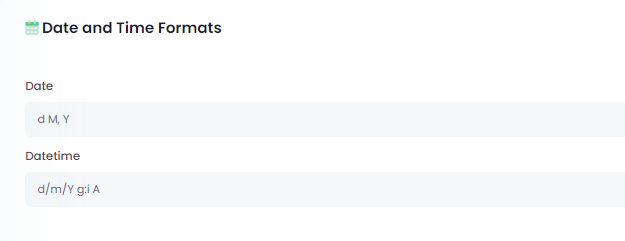
Change the Backend and Frontend interface
Settings / Appearance
You can make your visual settings from this section.
i : Please clear cache to update: Ctrl + Shift + R
Backend configure
Where to set: Sidebar type, Theme color and Sidebar icon color
- Sidebar type: You can set sidebar
- Theme color: You can set theme color
- Sidebar icon color: You can set sidebar icon color
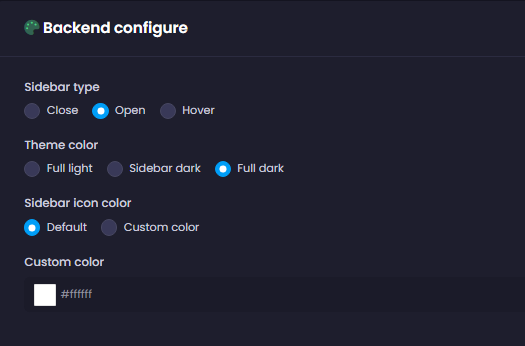
Frontend themes
You can purchase and install the themes for the website here
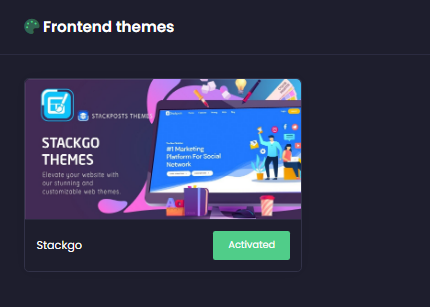
File manager
Image management and editing features
File manager
- Medias per page: Set number of Medias per page
- Allow file extensions: You can set the file types allowed to use
- Allow upload file via url: You can enable & disable allow upload file via url with this option.
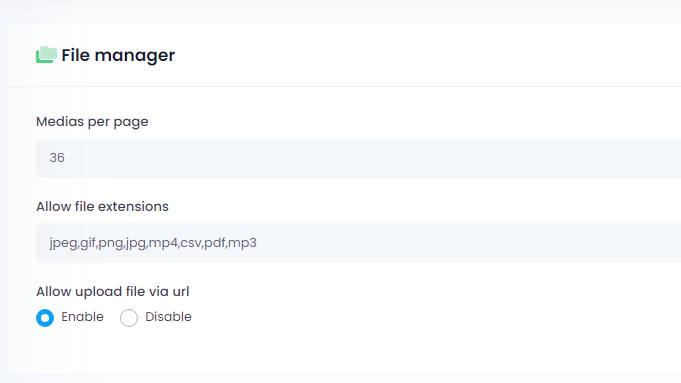
Adobe Express – Image editor
- Status: You can enable & disable Adobe Express – Image editor with this option.
- Client ID: You can set Adobe Express ID
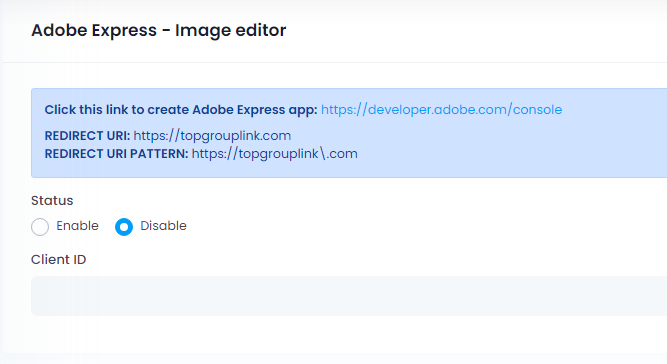
Google Drive
- Status: You can enable and disable file management using Google Drive with this option.
- Client ID: You can set Google Client ID
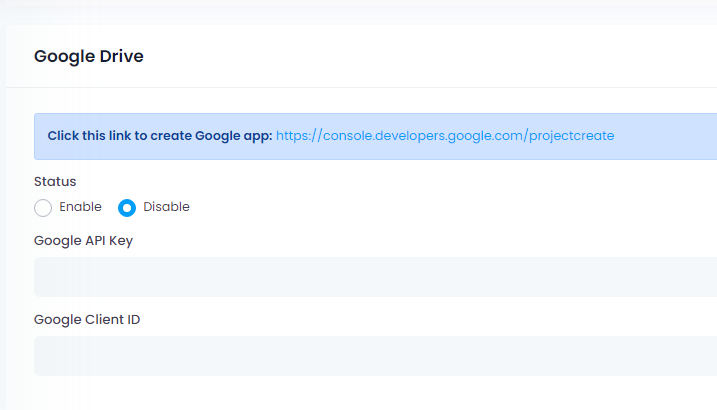
Dropbox
- Status: You can enable and disable file management using dropbox with this option.
- Client ID: You can set Dropbox API Key
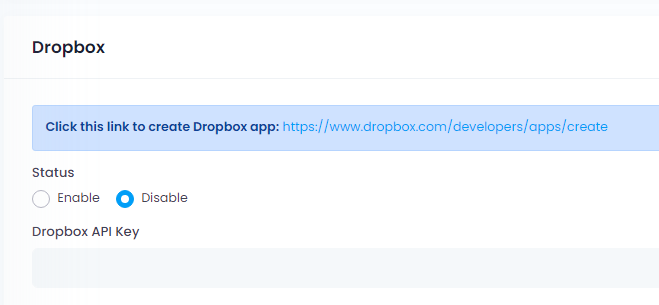
OneDrive
- Status: You can enable and disable file management using onedrive with this option.
- Client ID: You can set OneDrive API Key
https://portal.azure.com/#blade/Microsoft_AAD_RegisteredApps/ApplicationsListBlade
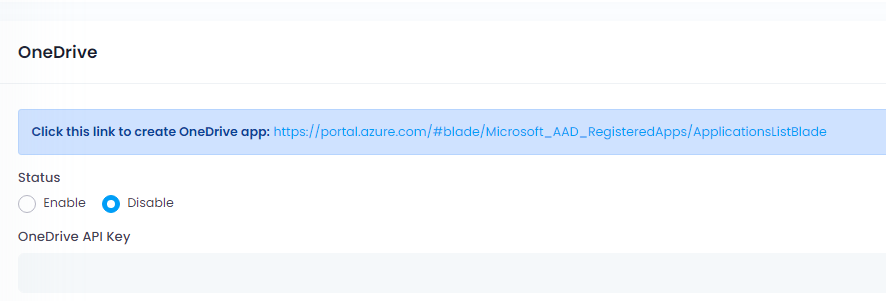
Settings / Payment configuration
Payment
General settings for payments
- Environment: Environment
- Currency: Currency
- Symbol: Symbol
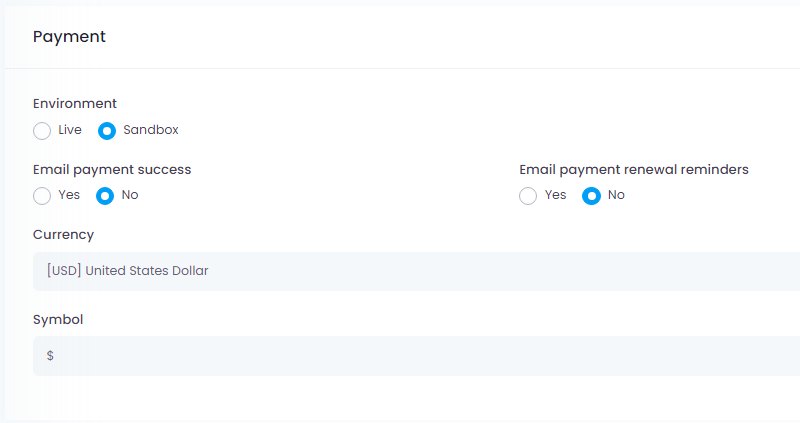
Paypal
- One-time payment status: Set up One-time payment
- Recurring payment status: Set up Recurring payment
- Client ID: Set up Client ID
- Client Secret Key: Set up Client Secret Key
- Webhook ID: Set up Webhook ID
Required events: Payment sale completed, Billing subscription cancelled
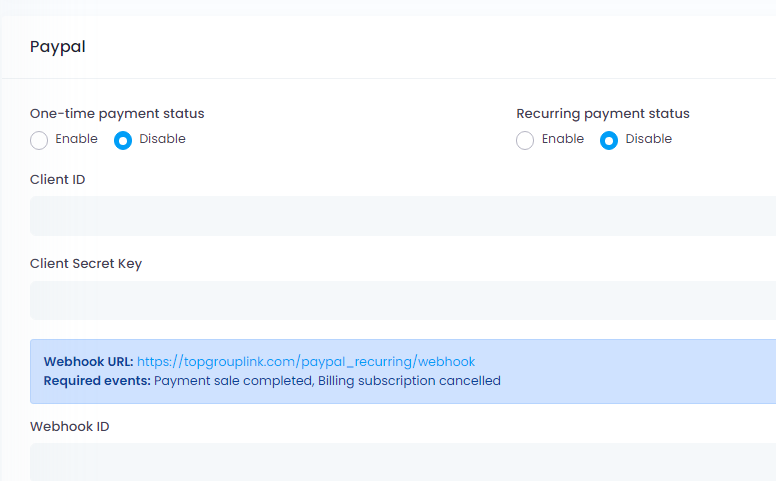
Stripe
- One-time payment status: Set up One-time payment
- Recurring payment status: Set up Recurring payment
- Publishable key: Set up Publishable key
- Secret key: Set up Secret key
- Webhook ID: Set up Webhook ID
invoice.payment_succeeded, customer.subscription.deleted
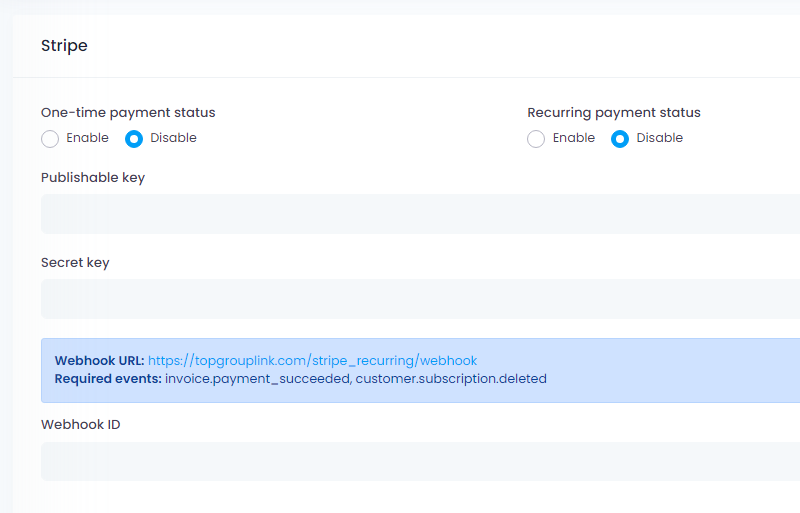
Coinpayments
- One-time payment status: You can enable and disable
- Public key: Set up Public key
- Client Secret Key: Set up Client Secret Key
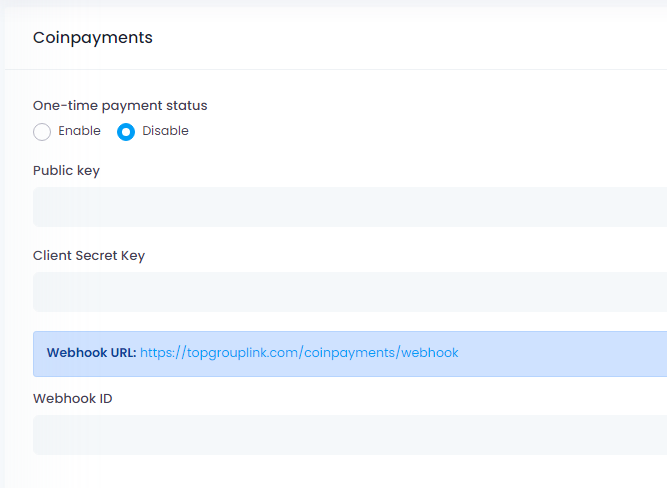
OpenAI
- Status: You can enable and disable using OpenAI with this option.
- Open AI API keys: Set up Open AI API keys
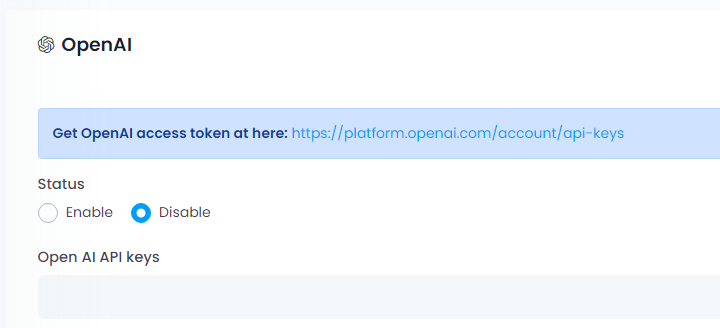
Notification
Beamer notification
- Status: You can enable and disable using Beamer with this option.
- Beamer product ID: Set up Beamer ID
Set field HTML SELECTOR is beamer-notification at here: https://app.getbeamer.com/settings
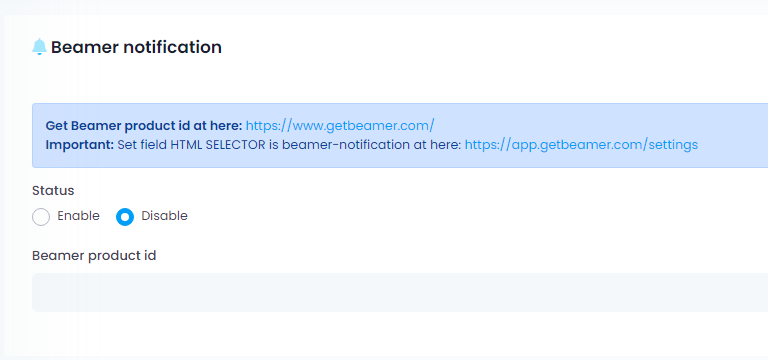
Backend – Popup notification
Popup showing in admin
- Status: You can enable and disable using Beamer with this option.
- Poupup ID: Change ID to clear cache
- Display again (minute): Time for popup to show again
- Content: Set popup content
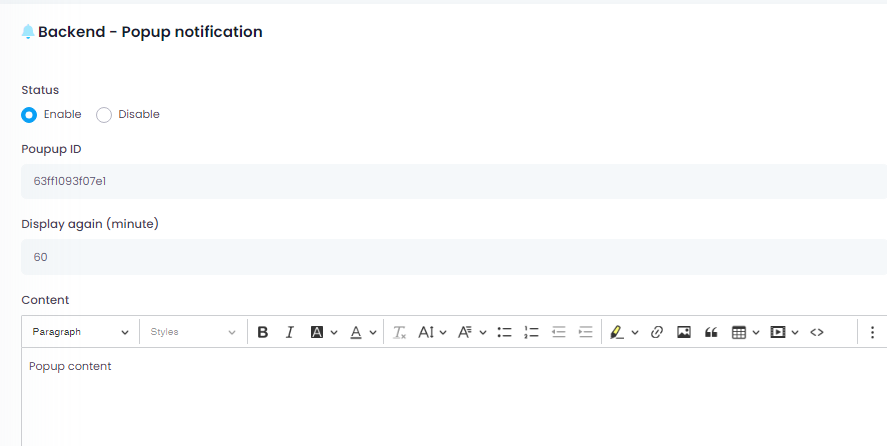
Frontend – Popup notification
Popup displayed to website visitors
- Status: You can enable and disable using Beamer with this option.
- Poupup ID: Change ID to clear cache
- Display again (minute): Time for popup to show again
- Content: Set popup content
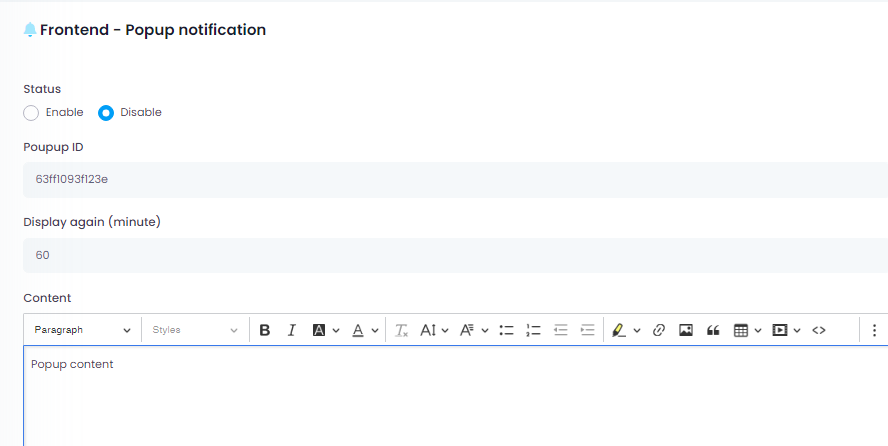
Settings / Email Configuration
Email template
List of installed email templates
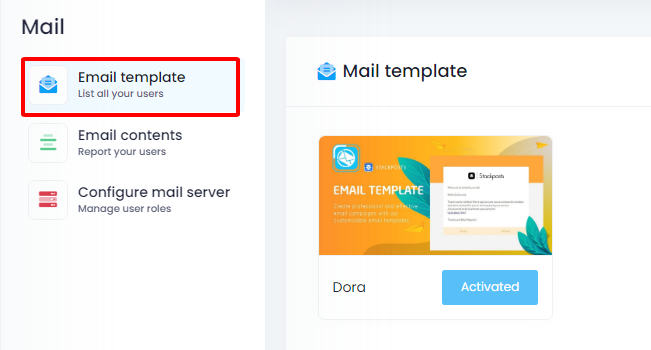
Email contents
- Activation email: Set email subject and content
- Welcome email: Set email subject and content
- Forgot password email: Set email subject and content
- Renewal reminders email: Set email subject and content
- Paypent success email: Set email subject and content
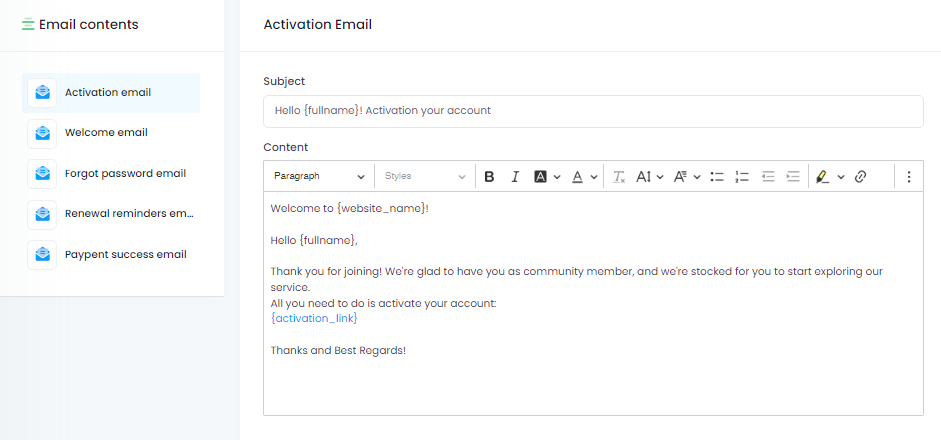
Configure mail server
Set up a list of emails and you want to use
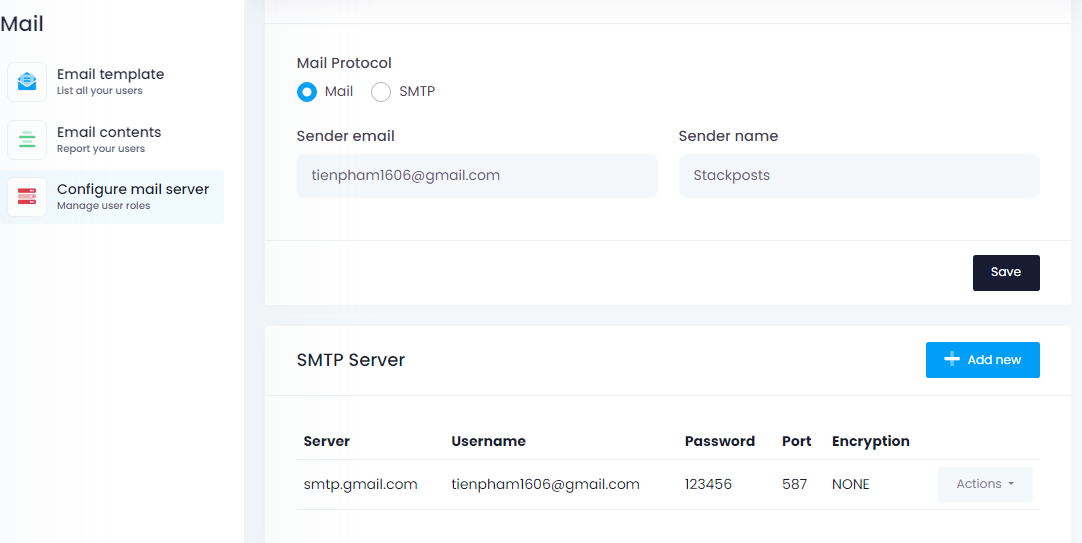
Set the locations you want to authenticate
- Signup page: Enable or Disable
- Activation email for new user: Enable or Disable
- Welcome email for new user: Enable or Disable
- User can change email: Enable or Disable
- Phone number field for signup page: Enable or Disable
Google reCaptcha V2
- Status: Enable or Disable
- Google site key: set Google site key
- Google secret key: set Google secret key
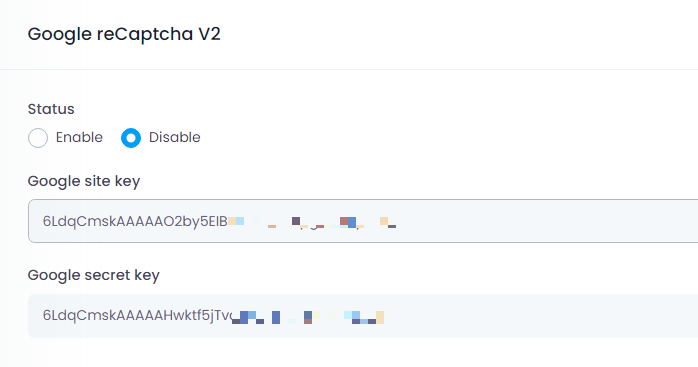
Facebook login
- Status: Enable or Disable
- Facebook app id: set Facebook app id
- Facebook app secret: set Facebook app secret
- Facebook app version: set Facebook app version
Callback URL:
https://yourdomain.com/login/facebook
Click this link to create Facebook app:
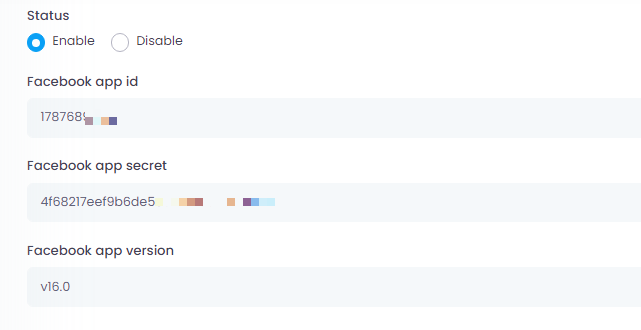
Google login
- Status: Enable or Disable
- Google client id: set Google client id
- Google client secret: set Google client secret
Callback URL:
https://yourdomain.com/login/google
Click this link to create Google app:
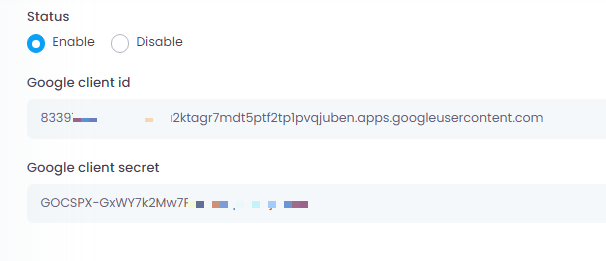
Twitter login
- Status: Enable or Disable
- Twitter client id: set Twitter client id
- Twitter client secret: set Twitter client secret
Callback URL:
https://yourdomain.com/login/twitter
Click this link to create Twitter app:
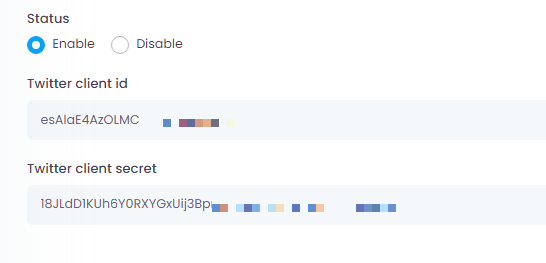
Settings / Shortlink
Bitly
- Status: Enable or Disable
- Client id: set Client id
- Client secret: set Client secret
Callback URL:
https://yourdomain.com/shortlink/bitly
Click this link to create Bitly app:
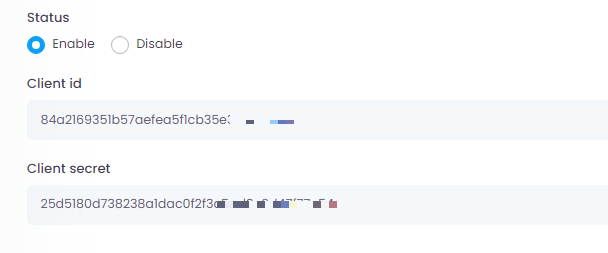
Settings / Social pages
- Facebook: Set up your Facebook page
- Instagram: Set up your Instagram page
- Youtube: Set up your Youtube page
- Tiktok: Set up your Tiktokpage
- Twitter: Set up your Twitter page
- Pinterest: Set up your Pinterestpage
Settings / Proxy system
Set up your proxy list
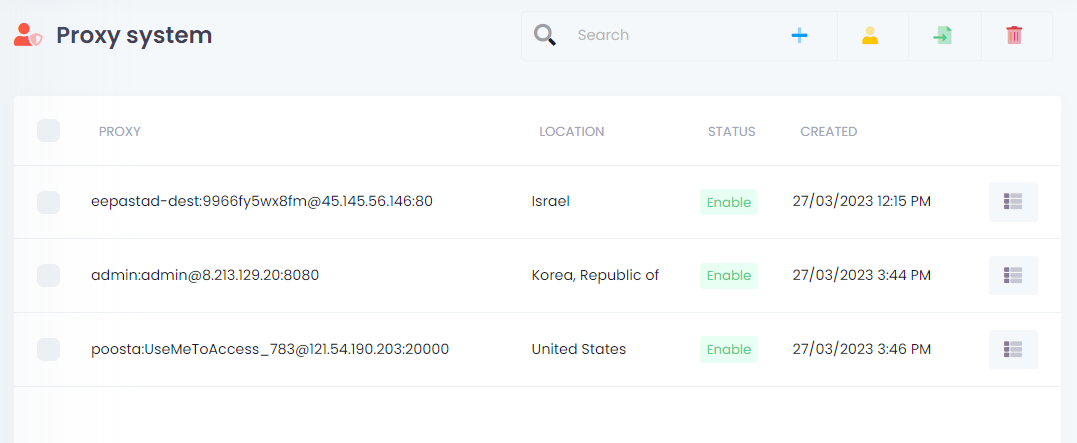
Set up accounts connected to proxies
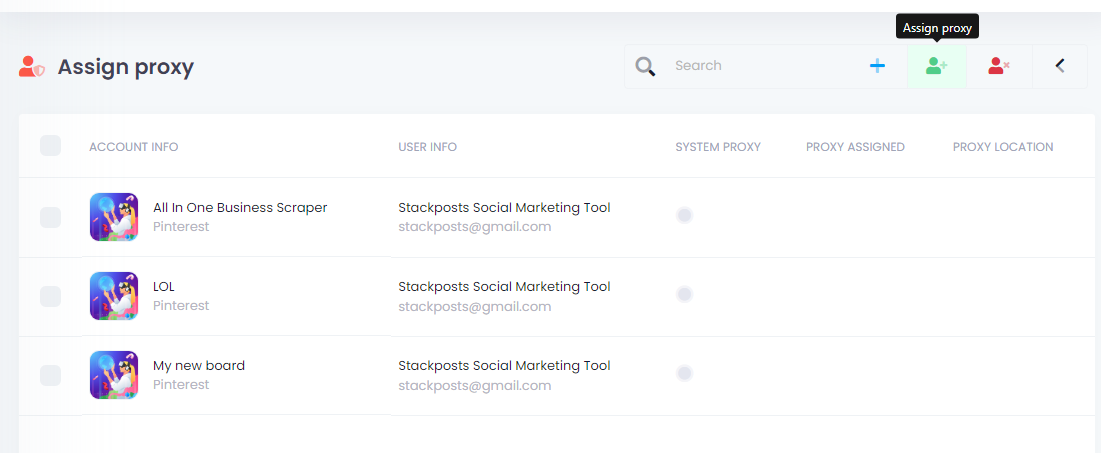
Settings / Crons
List of crons
Settings / Language
Set the languages you want to use. The system will automatically use google translate for the entire script.
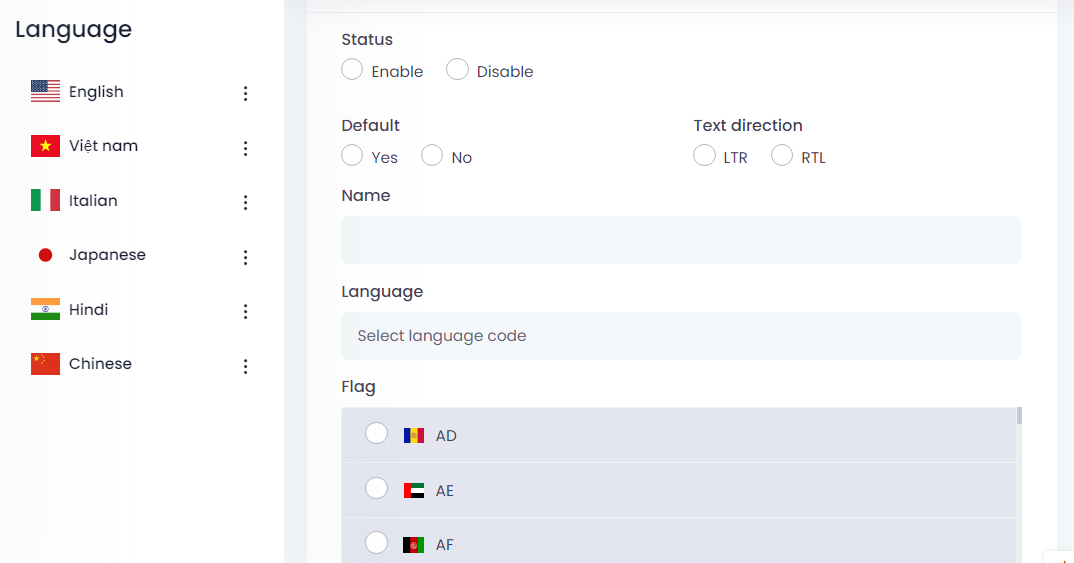
You can translate it back to your language
You can import your language
Social network settings
Settings / Social network settings
WhatsApp API Configuration
- Status: Enable or Disable
- WhatsApp Server URL: set up server domain
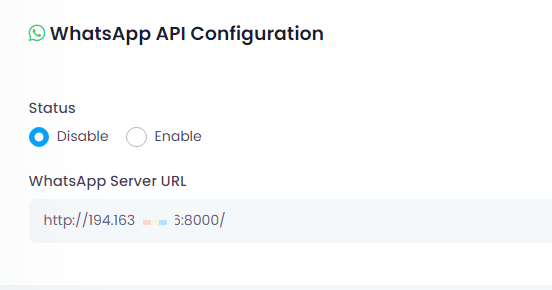
Other Settings
Settings / Other
- Redirect HTTP to HTTPS automatically: Enable or Disable
Important:
This feature may cause the website to stop functioning. Therefore, make sure that SSL has been installed on this domain.
GDPR Cookie Consent
- Status: Enable or Disable
Embed code
- Status: Enable or Disable
Terms of Use
Set up Terms of Use
Privacy Policy
Privacy Policy Settings+